Portable Installation
Portable installation is required when the KeePass program is run from a removable storage device, such as a USB drive. This is convenient mostly for those who wish to use KeePass with multiple computers, without installing it on each of those computers.
This installation method is generally recommended only for advanced users. It requires diligence to ensure system requirements are met for each computer, and to avoid installation conflicts.
Alternatively, the “normal” installation method may be preferable.
Installation Steps
Before installing the plugin, ensure that the portable KeePass installation is valid and operating as desired.
Please also review the general KeePass instructions for installing plugins.
Use the Download .ZIP button to obtain a file named KPSyncForDrive-x.x.x.zip, where ‘x.x.x’ is the release version. For example “KPSyncForDrive-4.1.0.zip” or “KPSyncForDrive-4.0.6-beta.zip”.
- Ensure KeePass is not running.
- If it does not already exist, create a folder under the KeePass
installation folder named
Plugins(for example, if KeePass.exe is installed in a folder namedK:\sw\KeePass, ensure the folderK:\sw\KeePass\Pluginsexists). - Create a new, uniquely named folder under the Plugins folder
(for example, if the Plugins folder of the previous step is
K:\sw\KeePass\Plugins, and no folder namedKPSyncForDriveexists in that folder, create the folderK:\sw\KeePass\Plugins\KPSyncForDrive). - Extract the contents of the .zip file into the folder created in step 3.
Verify that the plugin is installed by starting KeePass and examining the Tools menu:
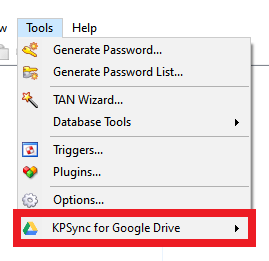
To ensure you have the most current version of the plugin, click Check for Updates on the KeePass Help menu:
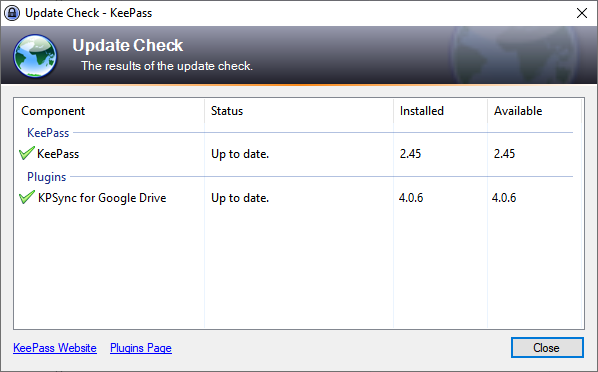
Upgrading
To install a new version of the plugin to a portable installation, follow these steps.
Use the Download .ZIP button to obtain the latest release’ .zip archive.
- Ensure KeePass is not running.
- Empty the contents of the folder created in step 3 of the portable installation instructions.
- Extract the contents of the .zip file into the folder emptied in step 2.
Troubleshooting
Misloaded Plugin
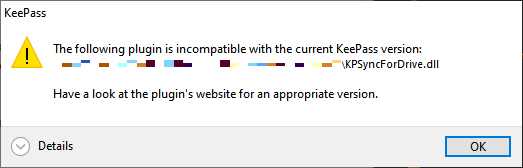
If the above message appears when KeePass starts, check the following:
- Ensure that the installation requirements are fully met, particularly with regard to Windows and .NET Framework versions. The plugin does not support other .NET platforms, such as .NET Core, Mono, et. al.
- When installing or upgrading KeePass in portable mode, ensure that
both
KeePass.exeandKeePass.exe.configare copied from the release Zip file to the installation folder. Both files are updated in each KeePass release, and they must be in sync for plugins to continue to work after an upgrade. - See the section below for other installation conflicts.
Other Installation Conflicts
If you have previously used the “normal” plugin installation on a machine where you now wish to use the “portable” installation, you should remove the prior plugin installation first. With normal installation, KeePass creates a plugin cache that must be cleared. Note that this will prevent the plugin from operating in normal, non-portable mode, if KeePass is still installed that way.
- Remove the “.plgx” file added to the KeePass folders in Step 1 of the normal installation instructions.
- In KeePass, clear the “Plugin Cache” (Tools ⇒ Plugins… ⇒ Clear button).
- Restart KeePass.